Logging into the App
Beta Login Not Required
Much of the beta version of the BallBOPPer App, that is currently available in the Google Play Store (BallBOPPer App on Android), can be navigated without having to log in.
You can download the App onto your Android device, select No when asked if you want to login, and then go through the App and explore the Pattern and Playlist Libraries, the Community, the Catalog, and the Controller.
Login
Creating a login will allow you to create your own custom Patterns, Playlists, Stories and Insights.

Clicking on the Privacy Policy, and Terms and Conditions buttons will take you to these documents so that you can read them.
Checking the box will indicate your agreement to them, and will light up the Login button.
Clicking on the Login button will take you to the login page.
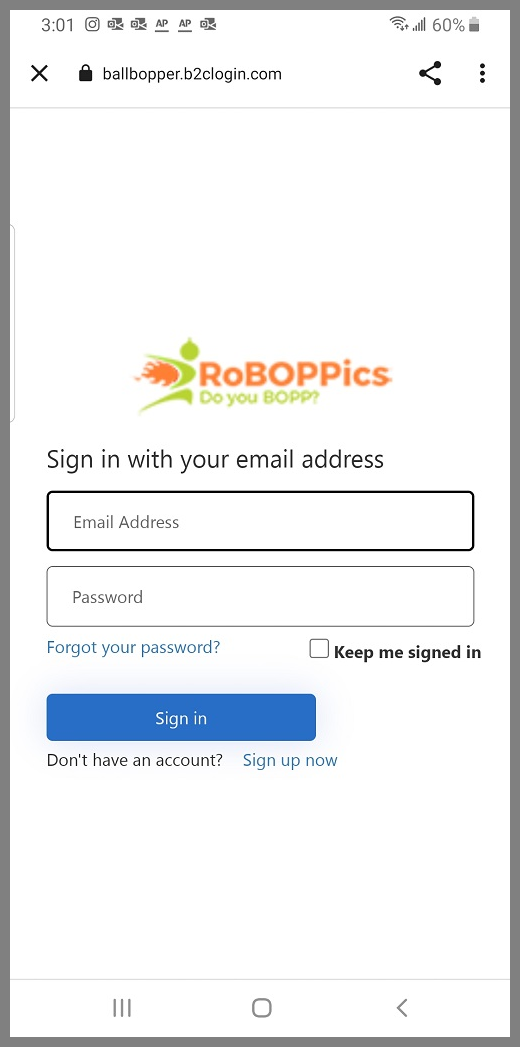
Creating an Account
If this is your first time logging in, you will need to setup your account.
Click on “Sign up now”.
Enter your email address and password.
During beta testing, only an email address and password are required. The email address will be verified by emailing you a code.
There are four additonal fields that are required for your account: first name, last name, player name and player team. The player name and player team are combined to create your “Byline” - which appears at the bottom of any Patterns, Playlists, Stories, Insights or BOPPs that you create.
When the BallBOPPer starts shipping to Players, two factor authentication will be enabled. You will then need to enter a verifiable email address, and a verifiable telephone number.
These will be required to prevent nefarious user’s of the App from hijacking your BallBOPPer.
Already have an account?
If you already have an account, enter your email address and password.
If you check the “Keep me signed in” box, then after logging in, your credentials will be remembered by the App for up to 90 days.
Change Password, Edit or Delete your account
After you have created an account and are logged in, you will be able to navigate to your Profile in the Community section of the App. The Profile page has a kabob menu (three vertical dots) that includes items for Log In, Log Out, Editing your Account and Deleting your Account.
To change your Password, first log out. Then on the login page, click on “Forgot your password”. This will allow you to create and confirm a new password.